How to Get Rid of a Virus on Your Phone
When you picture hackers you likely think of two things. Either large scale, enterprise attacks that cause millions in damage, or micro phishing attacks that prey on the most vulnerable internet users. Growing up in the internet age, with the said-to-be indestructible Apple products, it's hard to fathom a virus wreaking havoc on your phone and mining your data without the slightest suspicion.
But, as the digital age switched from desktops to mobile devices, so did hackers. Today, your cell phone may be just as vulnerable as your laptop. So how do you know if your phone has a virus? Watch for telltale signs of suboptimal performance, then troubleshoot effectively to remove the virus.
Can Phones Get Viruses?
It's possible for phones to get a virus. As the popularity of smartphones exploded beyond that of computers as personal devices, so did hackers. Thus, mobile malware. While a traditional virus replicates itself while running, viruses on mobile devices target weak points within your operating system for data-mining, financial gain, or to corrupt a network.
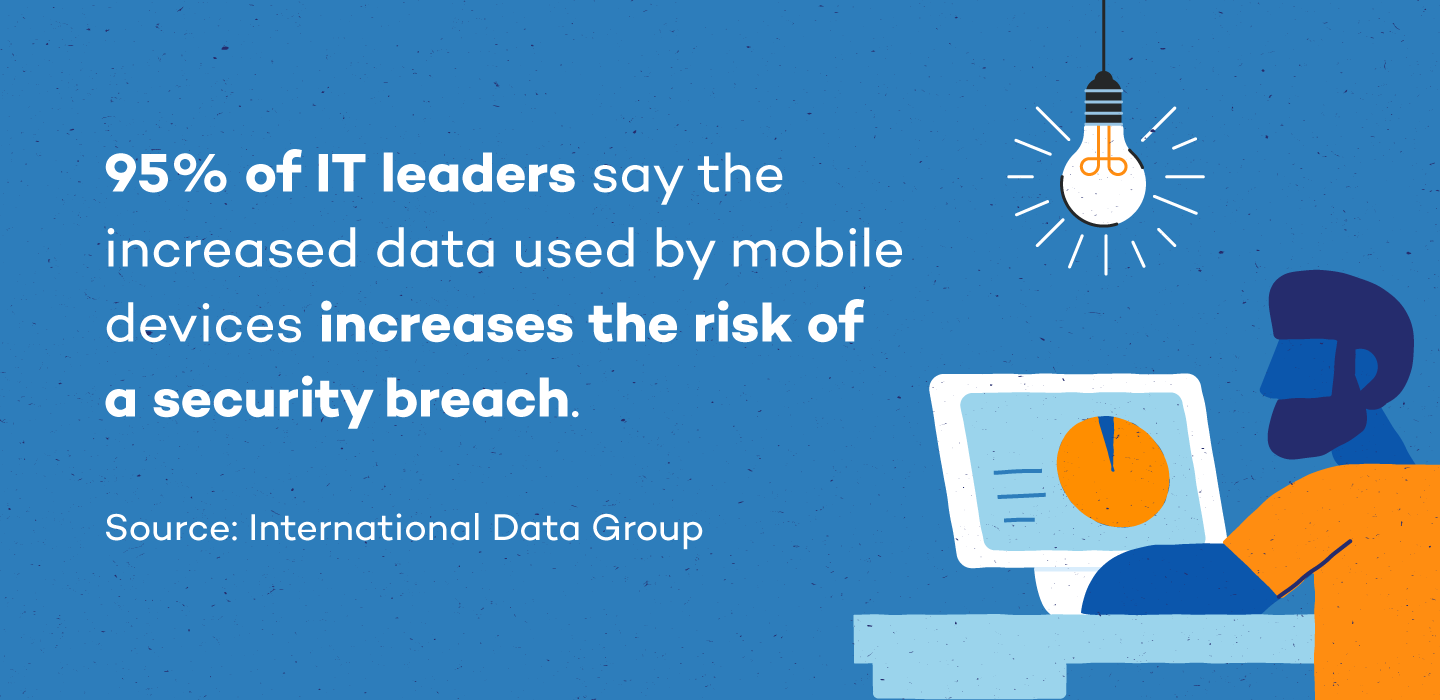
Data sharing capabilities are typically blocked between applications, but some apps have been scrutinized for speculations of mishandling data, making its users increasingly vulnerable to these types of attacks.
8 Signs Your Phone Has a Virus
While some viruses will simply limit the function of your phone, some have more malicious intent to steal and remove data or make unauthorized purchases. You often won't recognize a virus immediately since malware can run dormant while using your phone as usual.
Some suboptimal performance issues are a normal symptom of wear on a phone. However, these symptoms can also be a sign of malicious malware at work. If you have performance issues on your phone, troubleshoot by attempting to remove the virus.
These 8 signs are an indication that your phone may have a virus:
- Excessive data usage: A compromised phone may have a virus that's running in the background, undetected, which may significantly increase overall data usage.
- Fraudulent charges: Some forms of trojans may drive up your phone bill with in-app purchases and text charges to premium accounts which hackers can then collect on.
- Apps crashing: If the software on your phone is compromised, it can cause apps to repeatedly crash. There can be a number of reasons apps will crash, so double check your storage isn't full and you don't have too many apps running at once before assuming the worst.
- Pop-ups: While some pop-ups are a normal function of advertising while browsing the web, if your browser is closed and you're experiencing increased pop-ups you may be experiencing adware, a type of malware that's goal is data-mining.
- Increased battery drain: If a virus, like malware, is running in the background during normal cell use, you may experience an inexplicably quick drain on your battery with the increased use of your phone's RAM.
- Unrecognizable apps: When you see apps that were mysteriously downloaded, they may be a malicious form of malware. Trojan horses can also attach themselves to legitimate applications and cause further damage.
- Overheating: Malware can consume RAM and CPU quickly, which can cause your phone to overheat. While it can be normal for your phone to occasionally overheat, this chronic issue could also be a signal that there's something more dangerous afoot.
- Spam texts: A common form of malware that can be found on a cell phone will gather sensitive data and attempt to also infect your contacts by sending texts with dangerous links and attachments.
Types of Mobile Viruses
The most common mobile viruses are adware, ransomware, spyware, trojan horses, and worms. While the term virus has become a widely accepted phrase for any kind of security risk, a virus is actually a specific form of malware—just one type of technology threat.
Viruses can be hidden behind legitimate applications, fake emails, or infected attachments. Hackers continue to fine-tune their craft to infiltrate your device in unexpected ways to avoid detection.
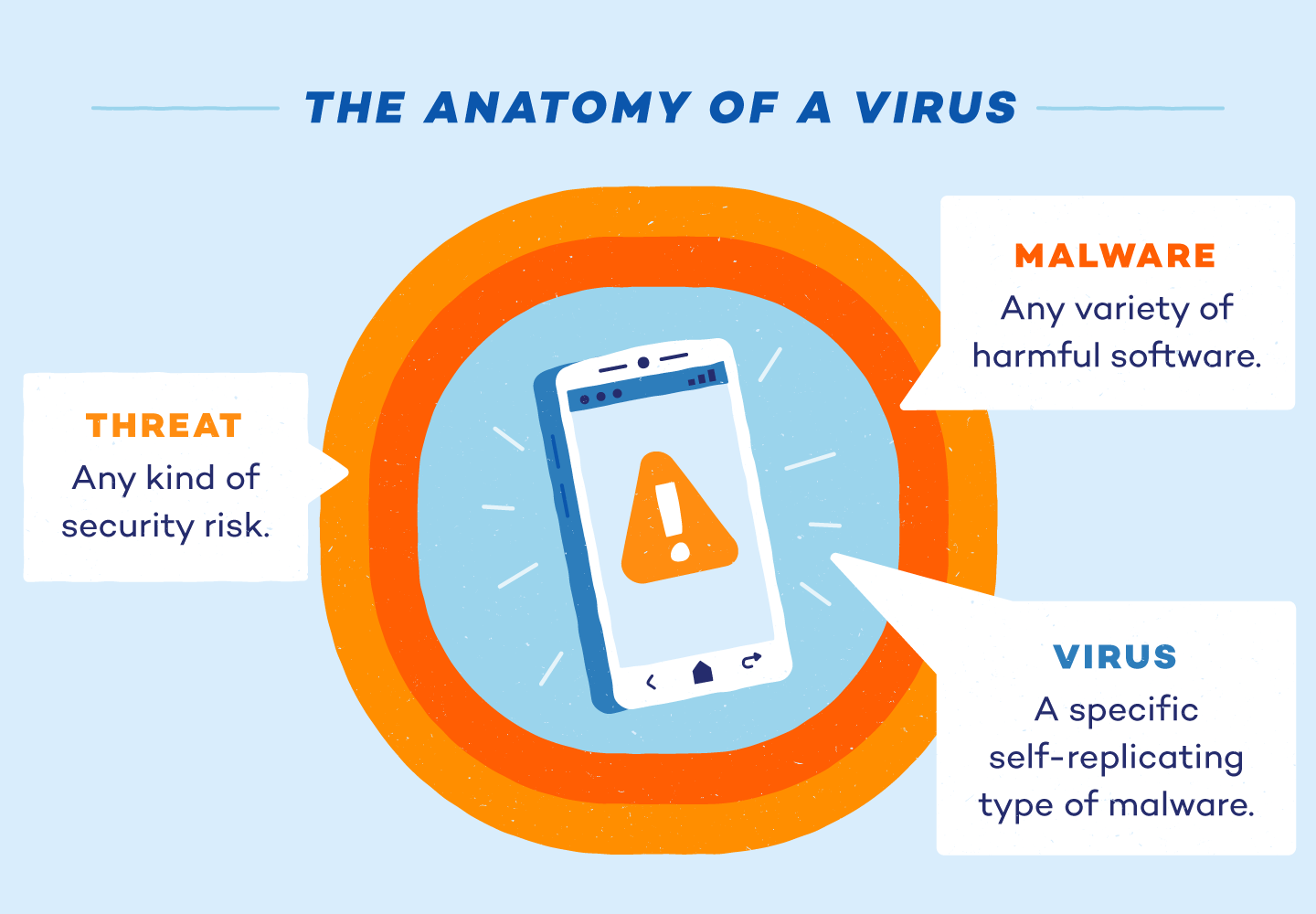
- Adware: While some pop-ups are an expected part of marketing promotions, an influx can be a sign of adware. At best, it's an irritation. At its worst, it can track activities and root your device to steal data.
- Ransomware: First appearing on desktop computers, ransomware encrypts personal information so the user can't access it. A ransom is then demanded for files to be released.
- Spyware: Spyware is often attached to seemingly legitimate applications. It then loads itself onto your device and tracks your activity, location, usernames, and passwords. Oftentimes, you won't notice this dangerous software is loaded on your phone.
- Trojan horse: A trojan horse on your cell phone will typically appear as a text message. From there, they'll send messages at a premium, often increasing your phone bill. Most recently, a banking trojan infiltrated Android devices and intercepted messages about personal financial information.
- Worm: Another virus spread by texts, a worm doesn't need user interaction to wreak havoc. It's main goal is to spread to as many devices as possible so hackers can load malware to your phone and steal data.
How to Remove a Virus From an iPhone
While the operating system on an iPhone tends to be secure, viruses can still pervade built in security measures, especially on jailbroken phones. To remove a virus from an iPhone, begin by clearing your data history. If the problem persists, restore your phone with an older backup. If you're still seeing suspicious performance, reset the phone to factory settings. Doing so erases the existing data and subsequent virus.
- Step 1: Clear your browsing data and history. Select settings, choose your primary browser, tap clear history and website data.
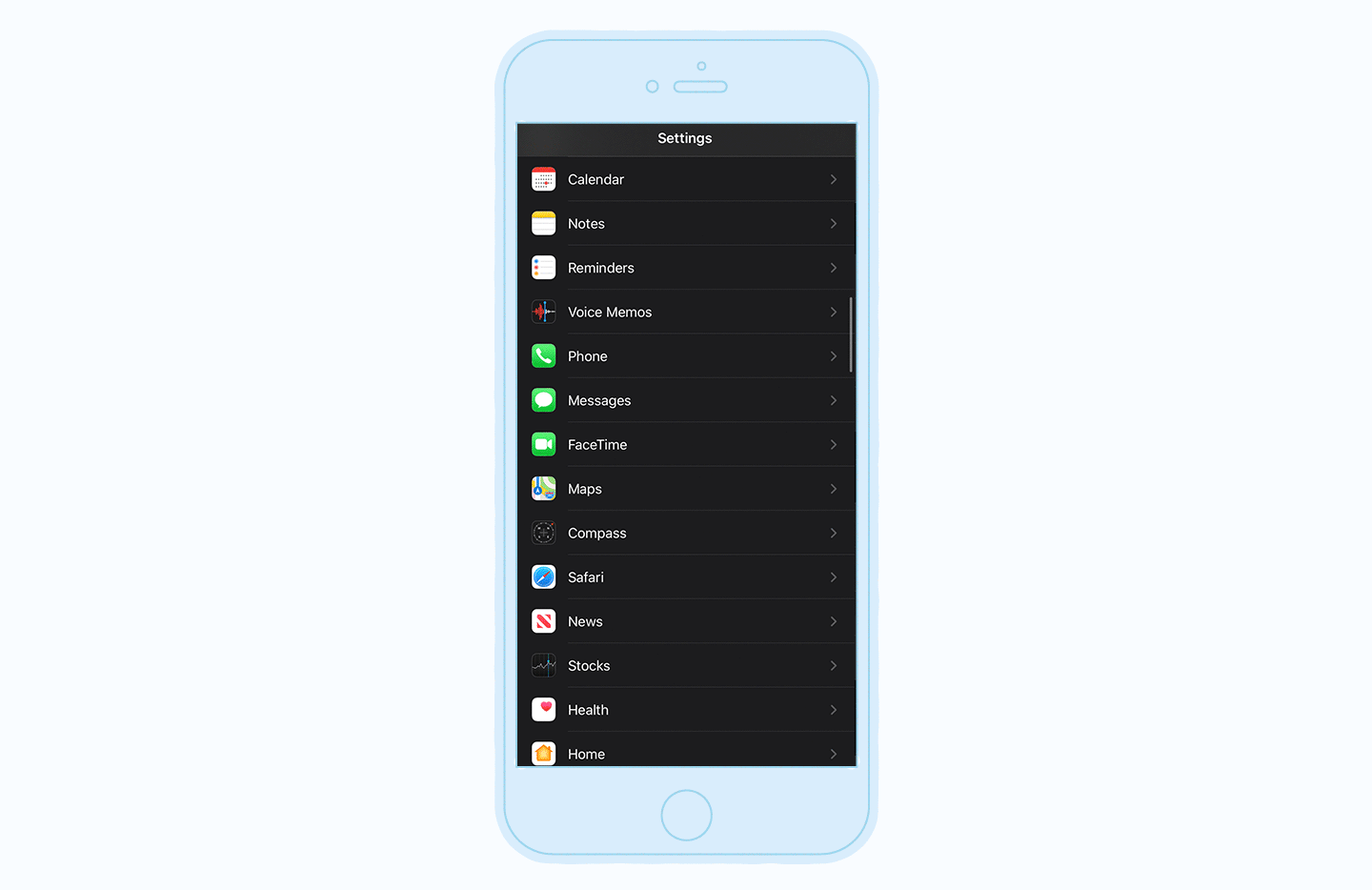
- Step 2: Restore your phone to a backup version. Select settings, then Apple ID, and choose iCloud. Select manage storage, then backups. Choose the most recent backup and restore the device.
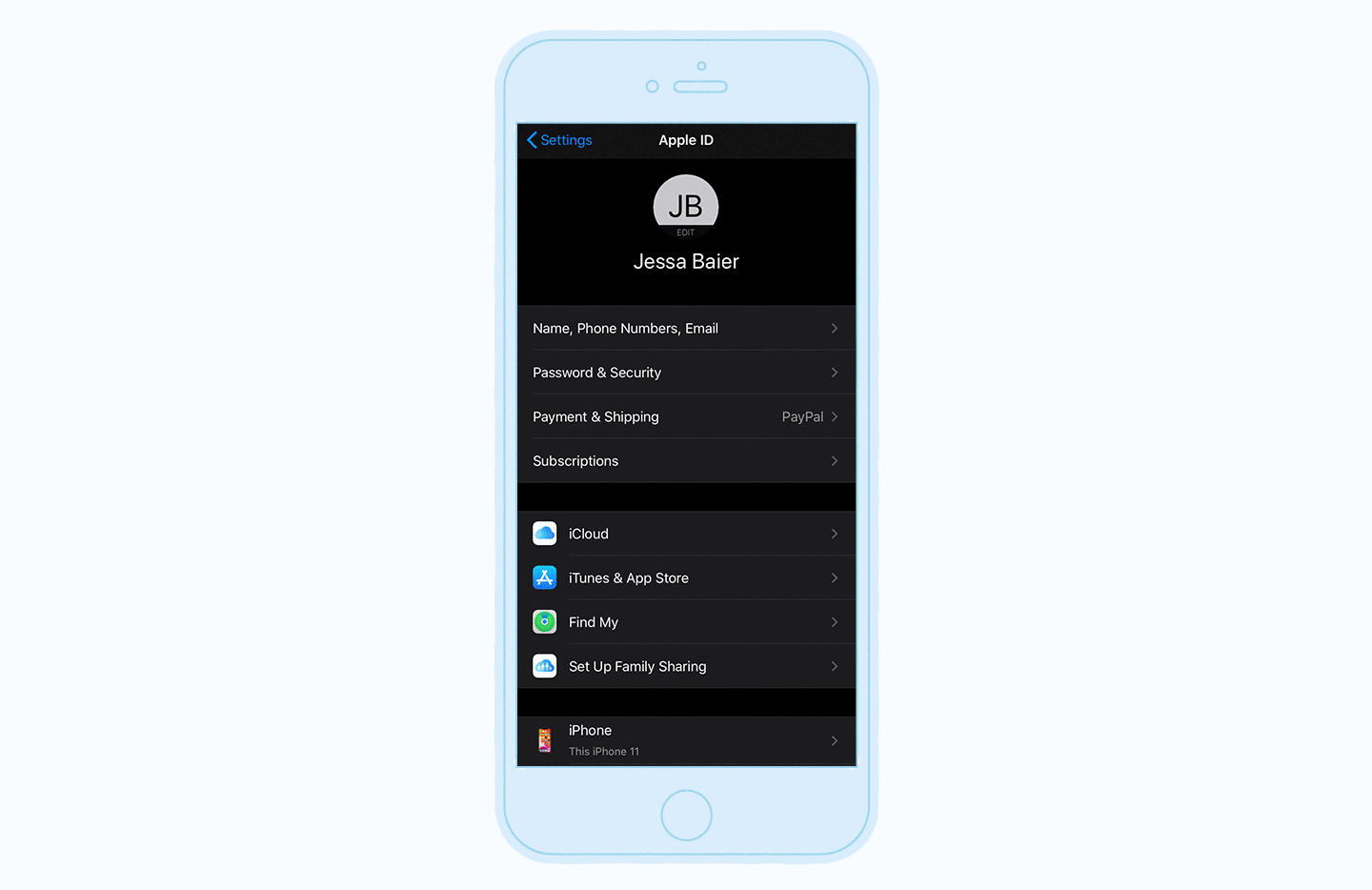
- Step 3: Reset to factory settings. This should be a last resort. Open your settings, then choose general. From there you'll find reset and select erase all content and settings. Your phone will be reset to its factory settings.
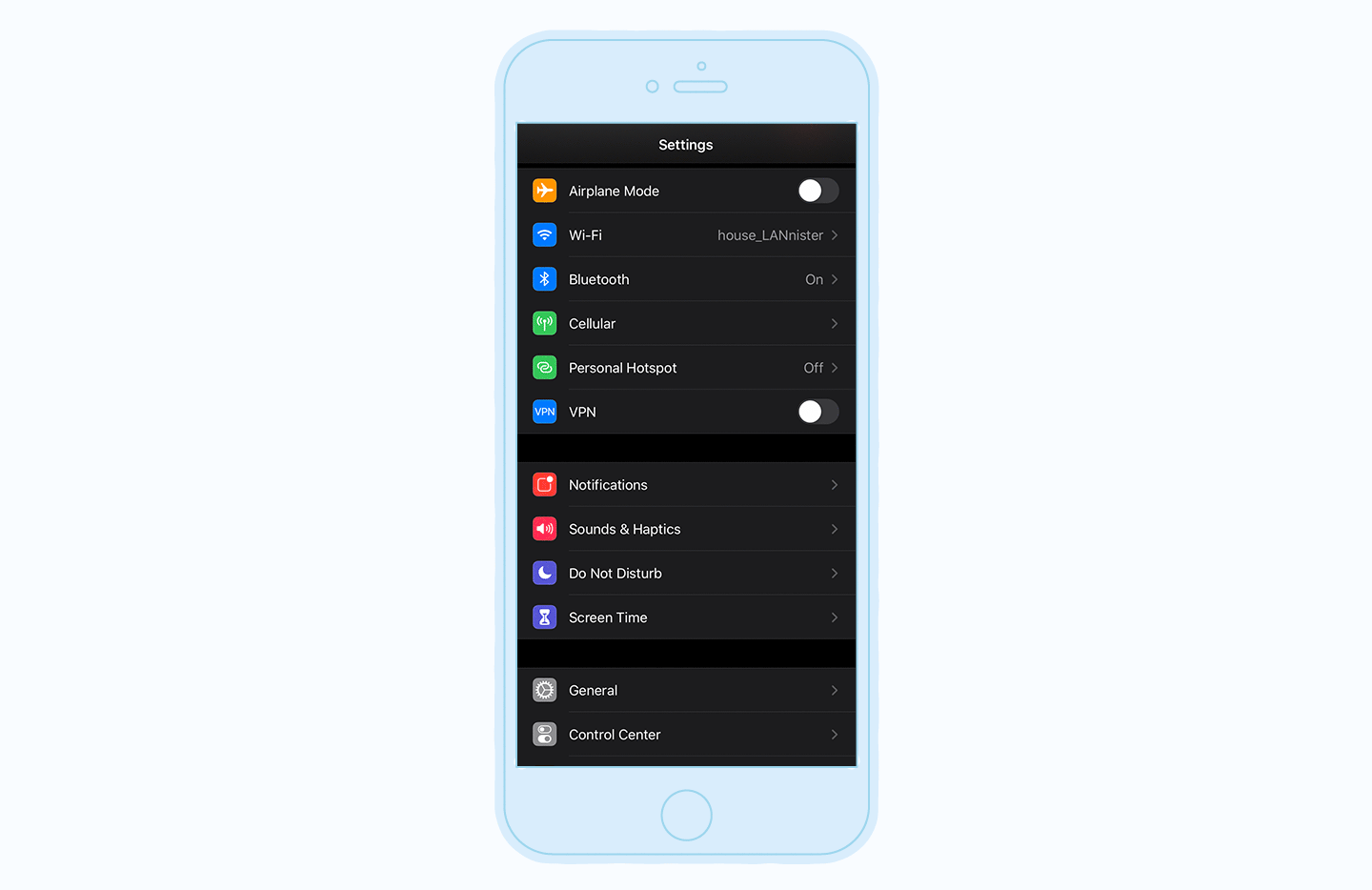
How to Remove a Virus From an Android Phone
Because of its open source code, Android devices are particularly vulnerable to malware attacks. Antivirus software is the most fail safe way to protect your Android from viruses. To remove a virus from an Android, first reboot the device in safe mode.
Next open the settings and browse through recently installed apps to target any suspicious activity. Uninstall any questionable software, and enable Google's Play Protect. Periodically scan your device for threats and manage them as needed.
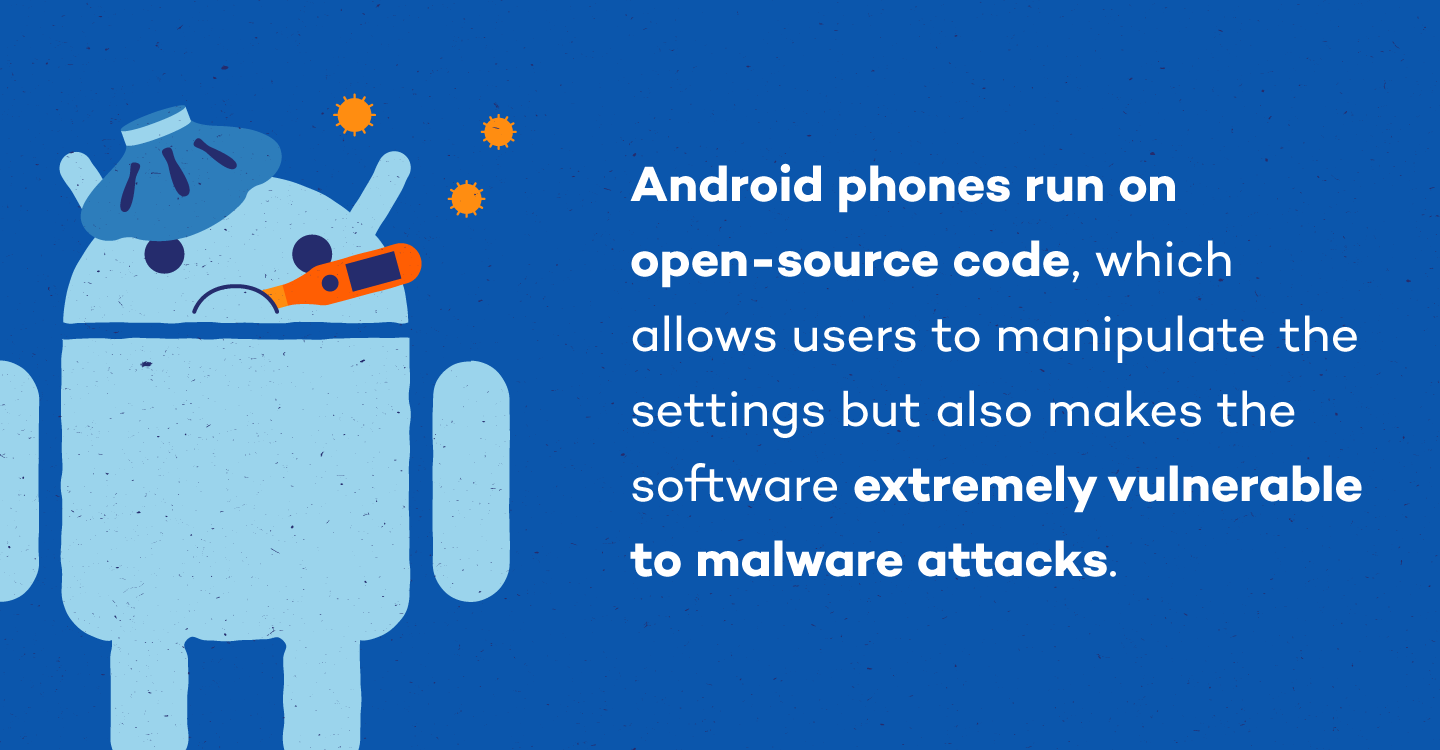
- Step 1: Clear the cache. Select apps and notifications, next find chrome. Go to its storage and select clear cache.
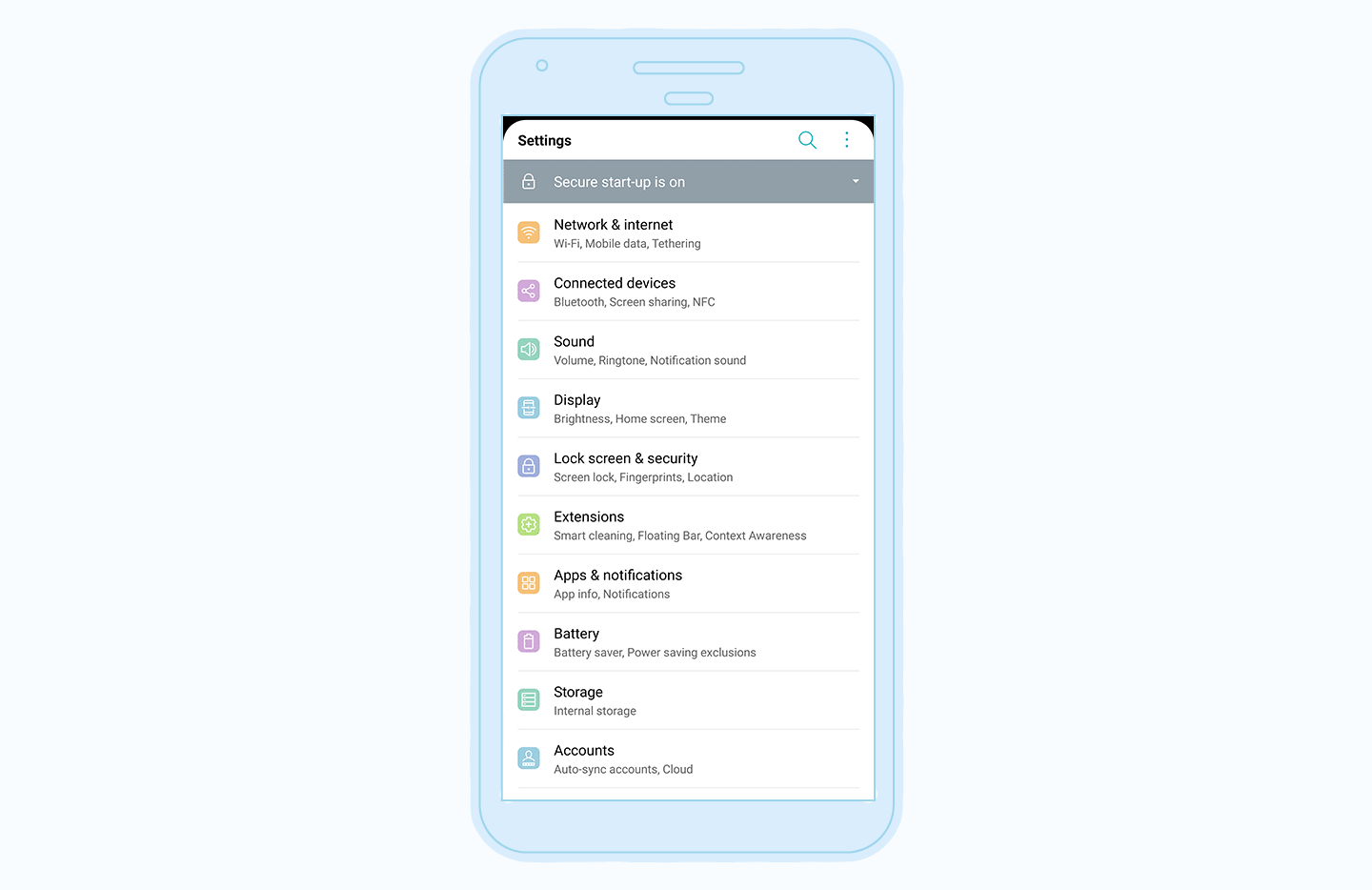
- Step 2: Boot the device in safe mode. Press and hold the power button. When the dialogue box appears, choose reboot to safe mode.
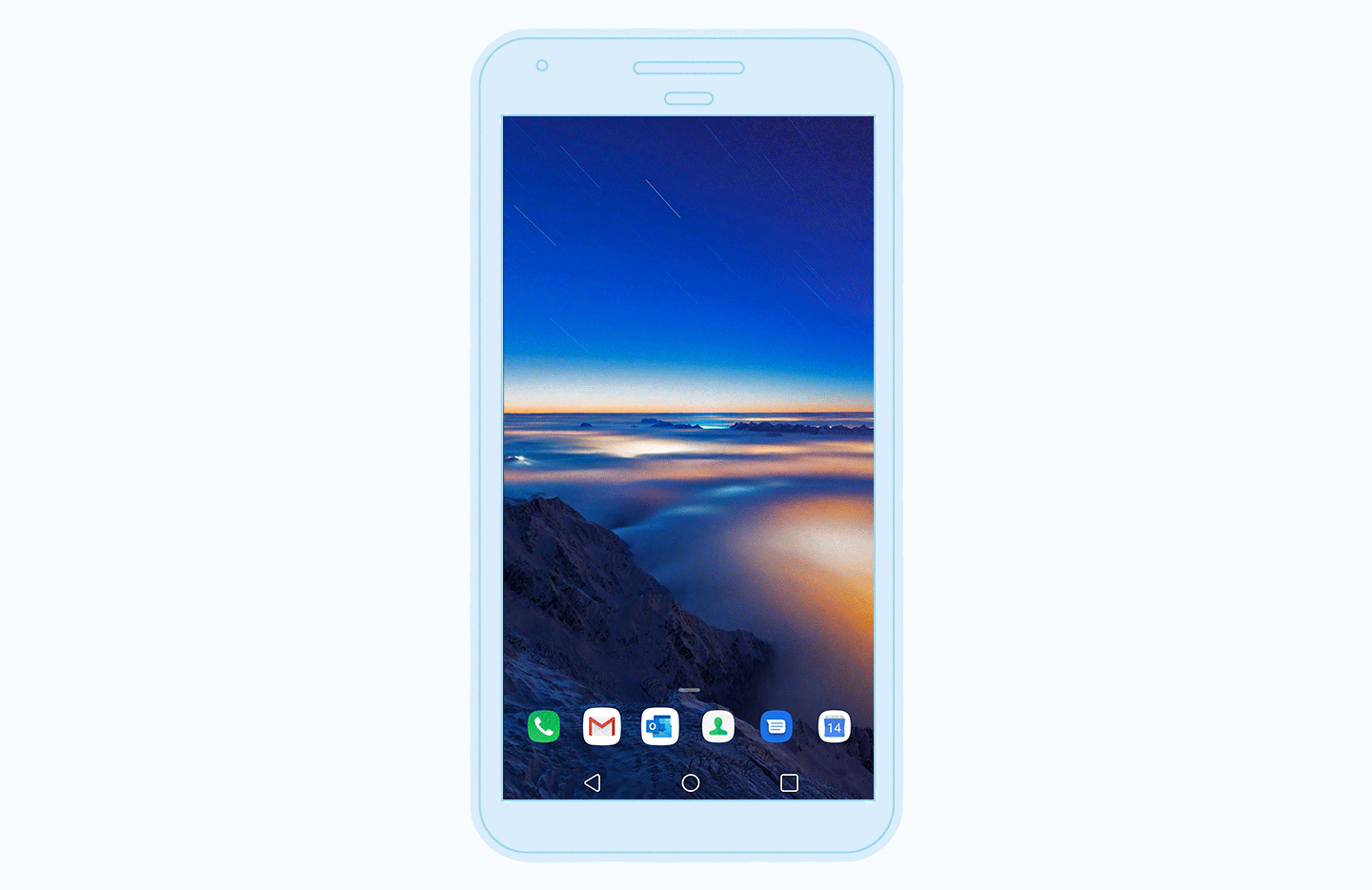
- Step 3: Find the suspicious app. Open settings. Select apps. Manually review applications installed to find any suspicious downloads. Once identified, open the app information and uninstall.
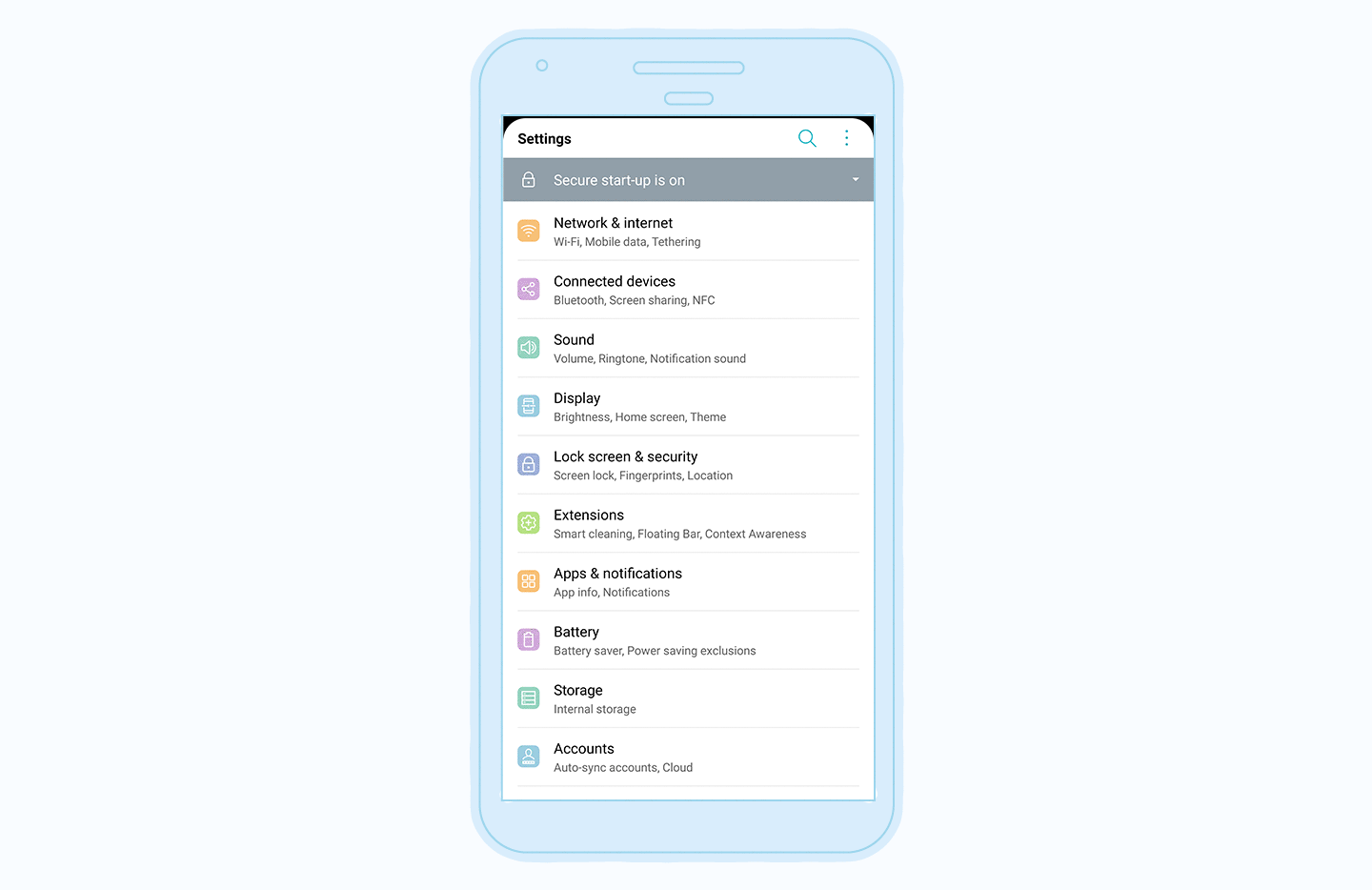
- Step 4: Enable play protect. While antivirus is the most secure way to protect your Android against malware, Play Protect is a built in software that can be useful as a secondary protection measure. To enable, choose the play store app. Open the menu in the upper left corner. Turn on the option to scan your device for security threats.
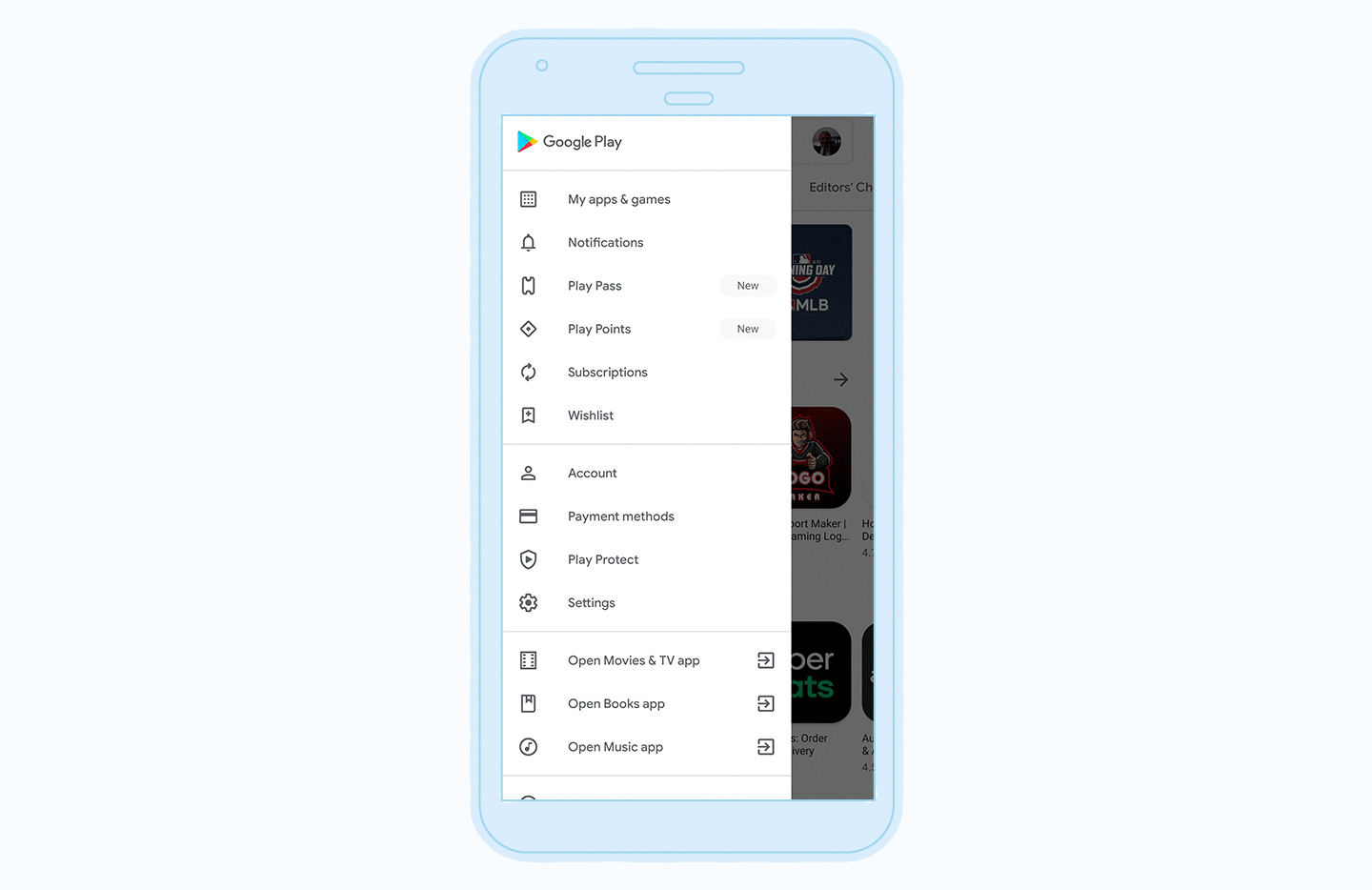
How to Protect Yourself From A Phone Virus
As a first line of defense, use antivirus software to protect your phone against malware. Be cautious when installing new applications. Read the reviews and review the terms and conditions for any verbiage that may indicate access to personal data. Regularly backup your phone so you can restore to a previous version if a virus does infiltrate your device.
- Only download verified apps: Avoid third party app stores. Doing so minimizes the risk of installing dangerous apps posing as legitimate software.
- Use secure WiFi: Always use protected WiFi or a VPN. This deters third party hackers from interrupting the data flow to and from your phone.
- Check app permissions: Read the terms and conditions before downloading an unfamiliar app. Notice any verbiage that denotes the app may be able to use personal information or change the terms without notice.
- Install antivirus software: Antivirus software is the best line of defense against mobile malware. Run the software regularly and remove any threats detected.
- Update your OS: Operating system updates often patch bugs found in its previous versions.
- Don't open suspicious messages: Malware can come in the form of email attachments, texts, and links. Don't click unfamiliar links or messages, as they may be a gateway to phishing sites.
- Don't jailbreak your phone: Staying rooted allows necessary updates and patches to your operating system as iOS tightens its security. When you jailbreak your phone, you're vulnerable to holes found in previous versions plus dangers open-source code can pose.
Some viruses on cell phones are dormant until activated, with the goal of infiltrating as much user data as possible before being detected. An antivirus software can protect your mobile devices against cyberattacks. Stay vigilant when downloading new software to your devices, and understand the performance issues that may be associated with symptoms of mobile malware at work.
Sources: Threat Insight Report | IDG | Khalifa University | University of Cambridge | Hong Kong University
Panda Security specializes in the development of endpoint security products and is part of the WatchGuard portfolio of IT security solutions. Initially focused on the development of antivirus software, the company has since expanded its line of business to advanced cyber-security services with technology for preventing cyber-crime.
How to Get Rid of a Virus on Your Phone
Source: https://www.pandasecurity.com/en/mediacenter/mobile-security/phone-has-virus/